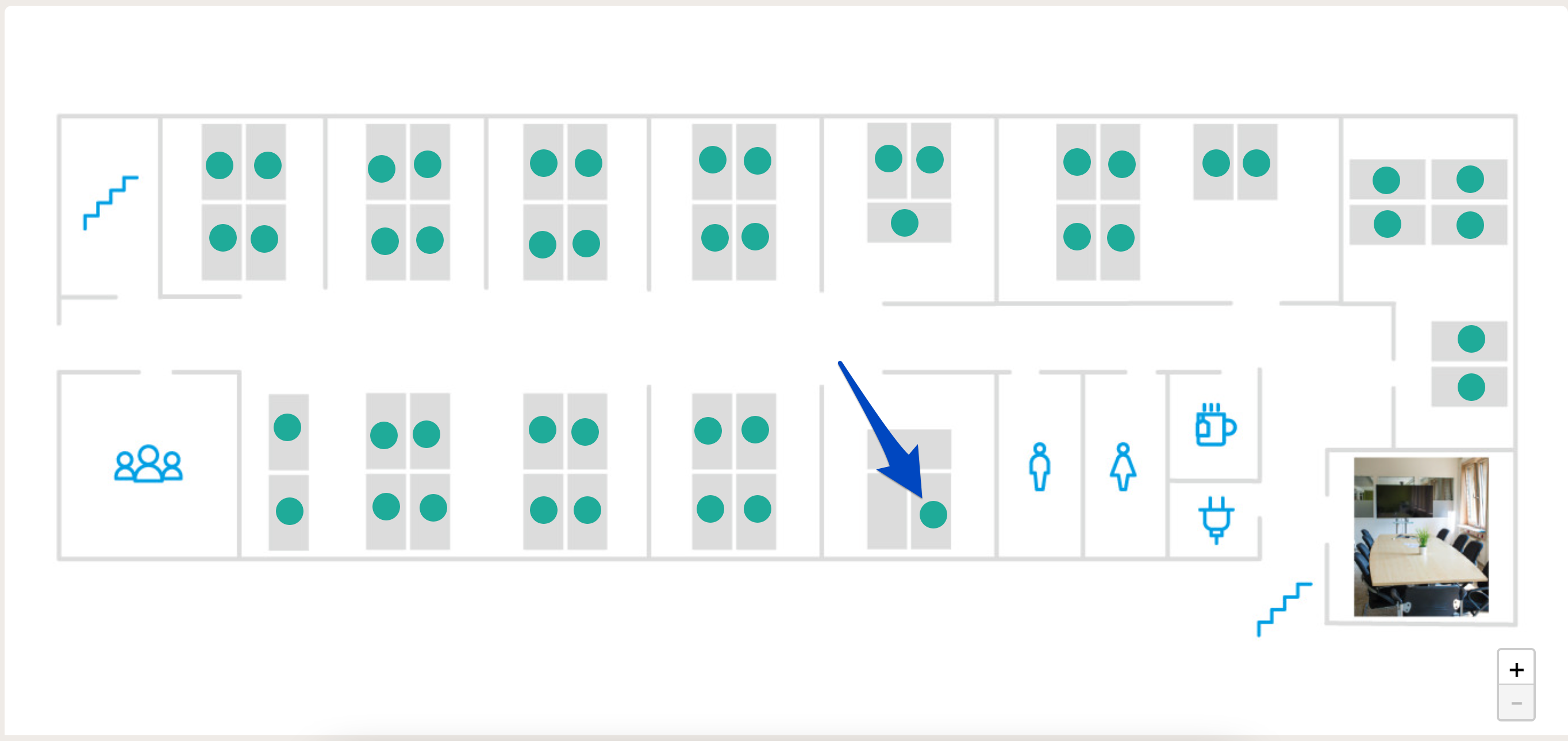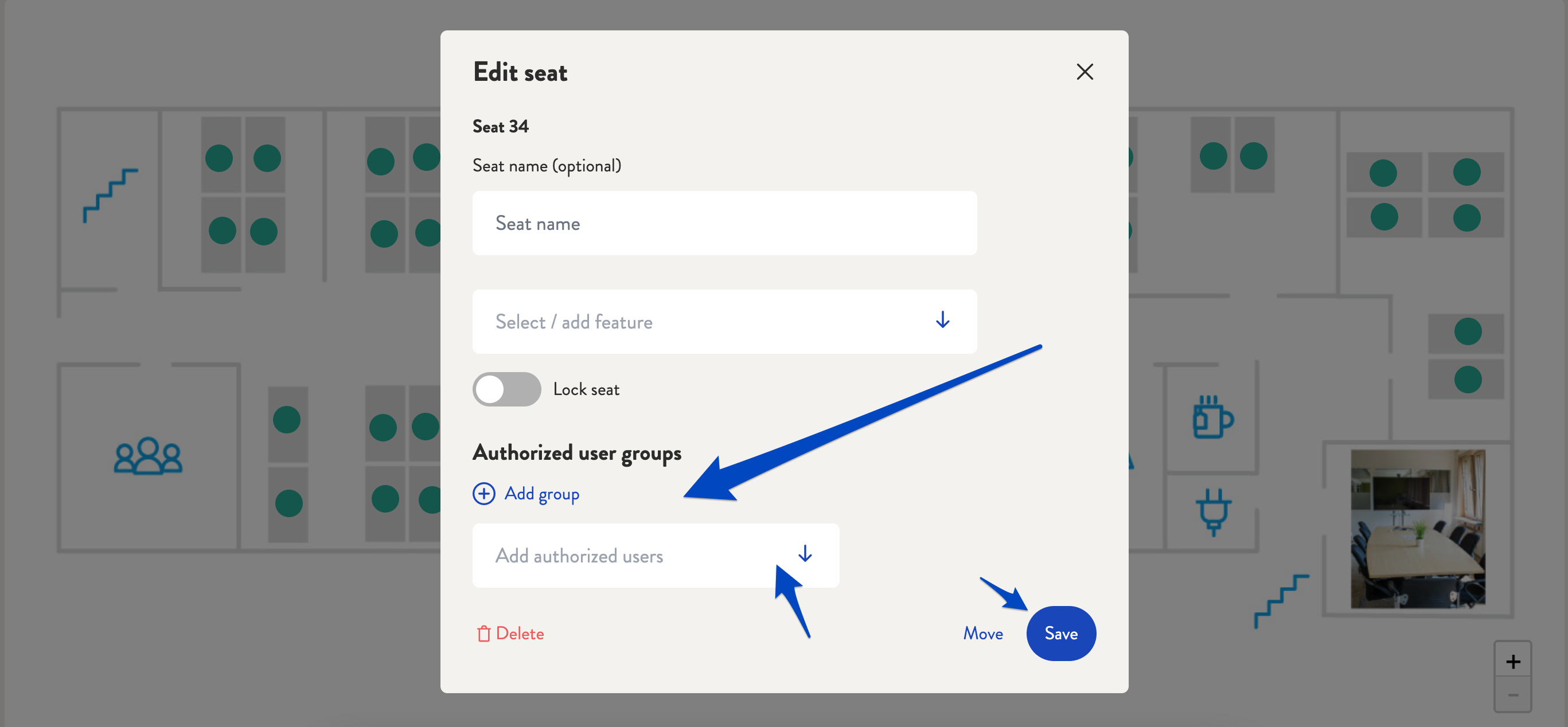Where and how can I add authorised user groups?
Add permissions to the desk sharing tool for locations, floors, seating plans and seats.
In desk.ly, you can create authorised user groups for various points in the administration plan: locations, floors, seating plans, seats. To do so, select the according location, for example, and now add as many authorisation groups as you like.
Several teams can be added to a department in one step. If you want to give more than one department access to a location, for example, simply add more authorised user groups to it via "Add group".
The same workflow applies to floors, seating plans and places. Authorised user groups can also be added here. If permissions for desk sharing have already been stored at a location, they are carried on. This only changes when new authorisation groups are added to the floor or seating plan. Furthermore, these authorisations can also be created at individual workplaces and individual authorised users can be added. Please note that these persons must also be authorised for the location in order to be able to book the seat.
You can find detailed instructions on the function here ➜
This is how it looks like:
1. Click on "Plans " in the admin area.
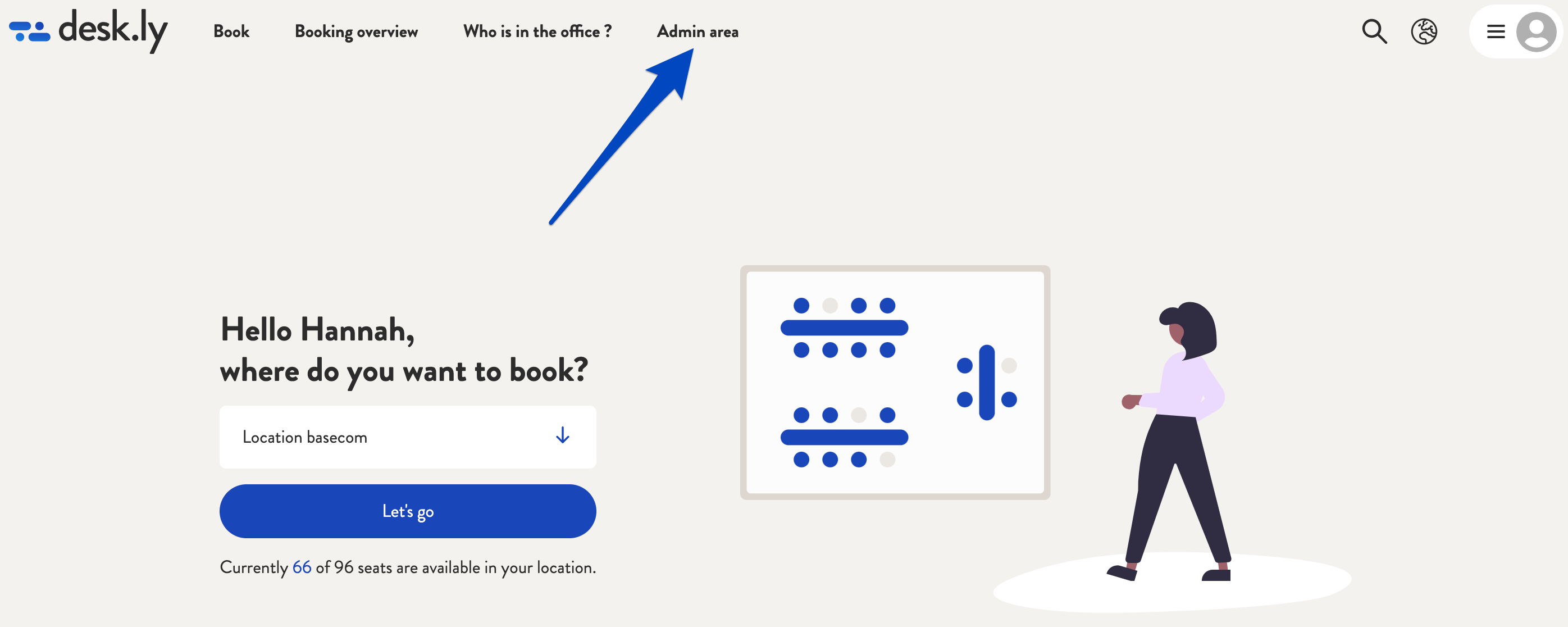
2. Now select, for example, a location, a floor or a seating plan that you would like to edit.
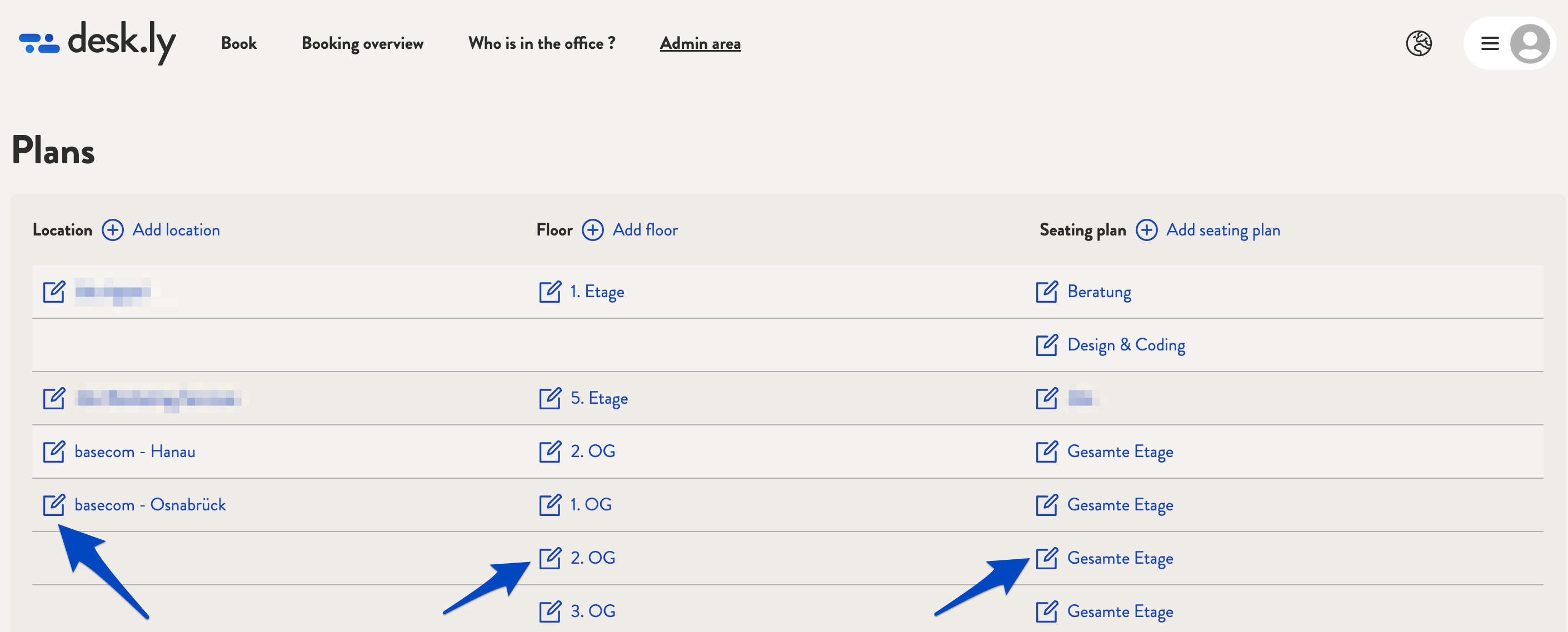
3. Save the authorisation group in the settings for the location, floor or seating plan and click on "Save changes" in the top right-hand corner.
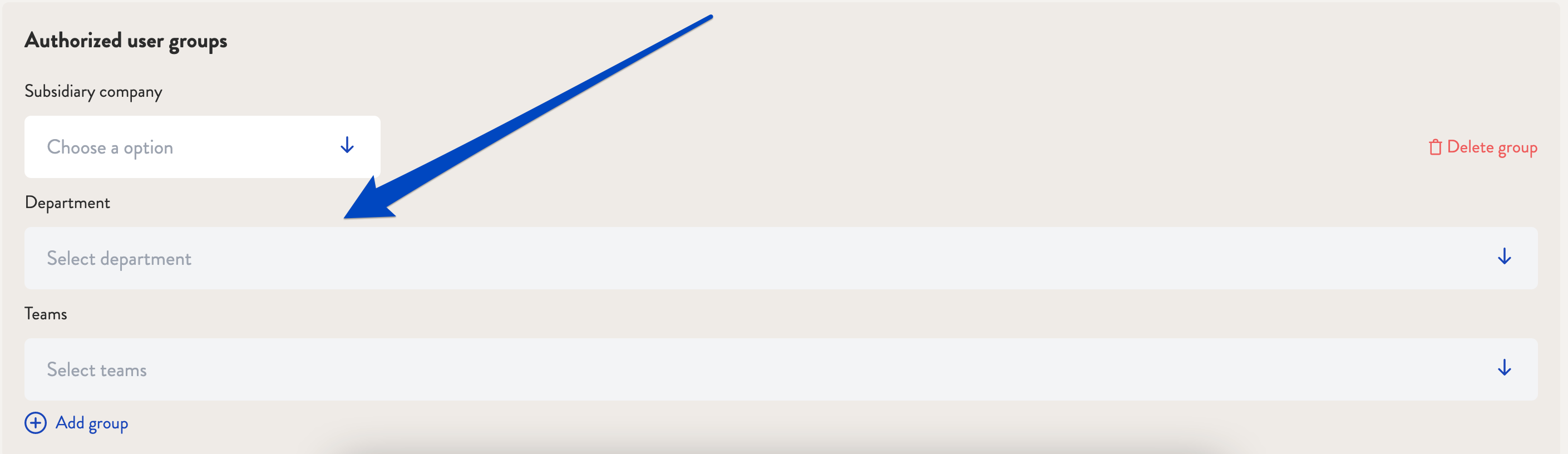
4. If you want to assign authorisation groups to a seat, select the according seating plan under "Plans" and then search for the seat. Enter the authorisation group and/or authorised persons there. Then click on "Save".