Using desk.ly, it's easy to book a meeting room for your purposes
Do you have an important meeting coming up and need to reserve a room? With desk.ly, this isn't a problem as you can book a meeting room in 15-minute intervals. See how it works in the ...
New booking process (starting from June2025)
Under "Book", you'll find the booking view with all available resources – including meeting rooms, individual desks, and desks in zones.

- Select the desired floor plan – by default, you'll see the one set as your primary area in your settings.
- Choose your preferred date in the calendar – you can also book multiple days at once.
- Green markers indicate available spaces for your selection. Click on your chosen space, adjust the time, and confirm by clicking “Book” – done!
![]() In the booking window, select “Add to calendar” to automatically transfer your booking to your Outlook or Google Calendar.
In the booking window, select “Add to calendar” to automatically transfer your booking to your Outlook or Google Calendar.
Narrow down your selection
If you want to narrow down your selection, you'll find filter options in the sidebar on the right.
-
Filters
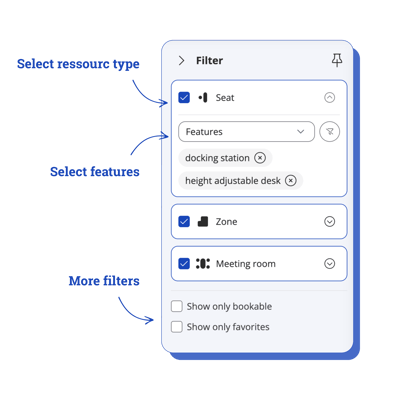
Open the filters and choose the criteria your space should meet.
The map will then show only the matching resources. -
A list view as an alternative to the map
 Here you’ll see all resources that match your filter criteria, sorted by availability or alphabetically.
Here you’ll see all resources that match your filter criteria, sorted by availability or alphabetically.
You can switch to the map view at any time and make your bookings there.Your own bookings and favourites are highlighted at the top of the list so you can find them quickly.
Old booking process (before June 2025)
If your administrator has enabled the "Meeting Rooms" resource and set meeting rooms on the floor plans, reserving a meeting room is simple with the "Booking" feature. To get things started, navigate to "Meeting Rooms". 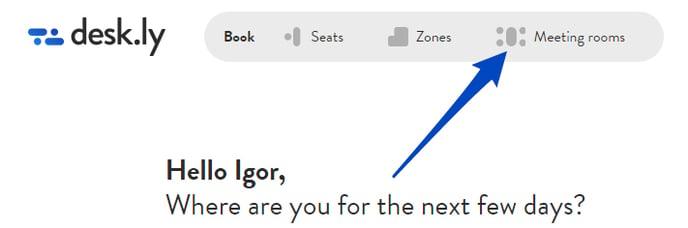
Now select the meeting room you wish to book and click on "Continue to booking".
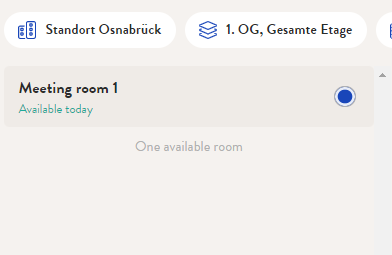
You now have the option to set a time frame for which the meeting room is to be booked for the intended date. You can set the booking in 15-minute intervals. Just like with seats, you can add the booking to your calendar. If you're happy with your choice, click on "Book now".
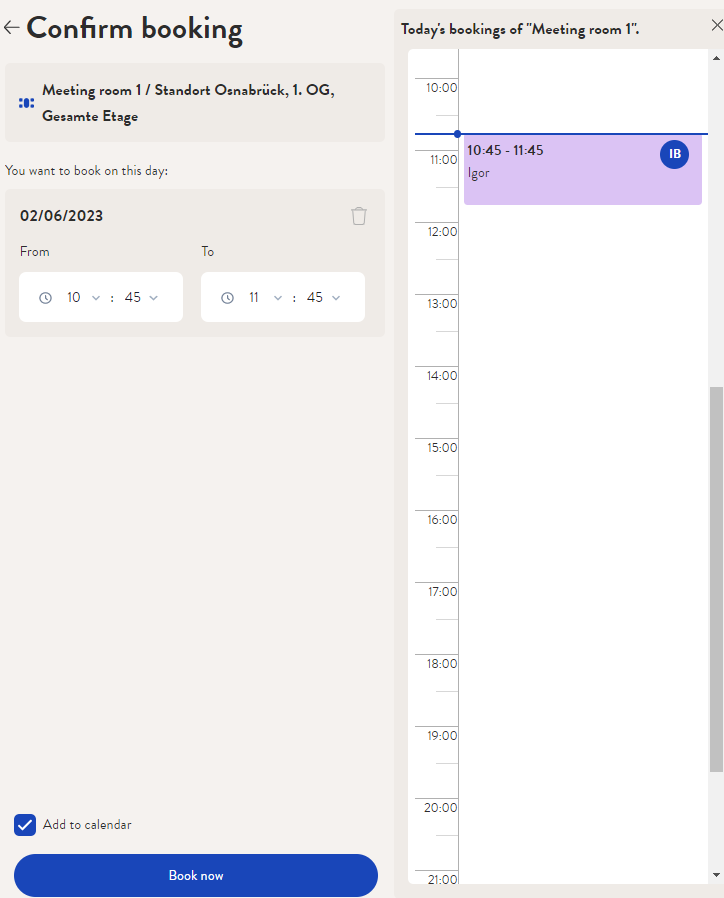
Your booking will now appear in your booking overview. You can easily book a seat and a meeting room at the same time.
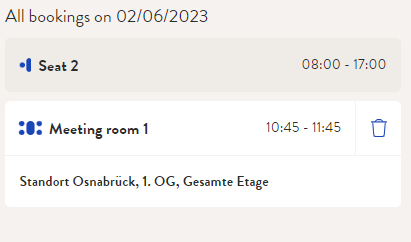
To learn how to book a seat, check out our guide here.
Do you have any further questions?
Our support team is available to assist you via email at support@desk.ly, as well as by our live chat and/or phone at +49 541 9625 9040, from Monday to Friday from 9am to 4pm. You can also contact our support team through the Help Center by clicking on the "Contact Support" button located at the top right corner. We are always glad to help!