How do I activate meeting rooms?
Meeting rooms can be easily activated for all of your users in desk.ly
With desk.ly, you have the option to create meeting rooms in addition to seats and zones, which can be made available for bookings. These rooms can be booked in 15-minute intervals alongside regular seats.
Let's get started:
1. In the admin area navigate to the "System Settings".
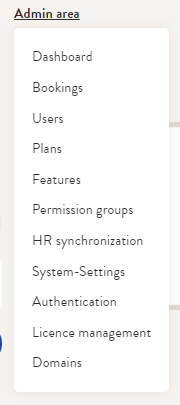
2. Under the "Booking Types" section in the admin area, you can now enable meeting rooms in addition to seats and zones. Simply activate this option and click on "Save changes" to make them available for bookings.
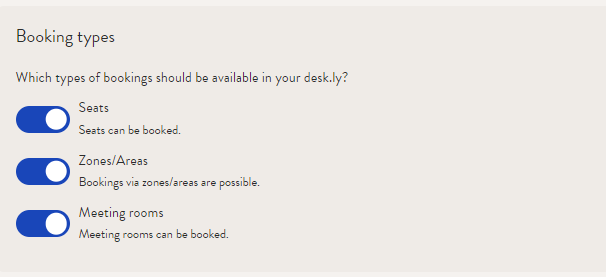
3. The "Meeting rooms" option will now appear in the top bar, allowing users to easily book these rooms alongside regular seats in 15-minute intervals.

Creating Meeting Rooms
1. Navigate to the "Plans" section in your admin area.

2. Select a seating plan where you would like to add a meeting room. In our example, we will use "Gesamte Etage". Then, choose "Meeting Rooms" on the floor plan. You will now have the option to add a meeting room to your floor plan by clicking on the desired location and customizing it to your preferences.
Once you are happy with the settings, click on "Save changes".
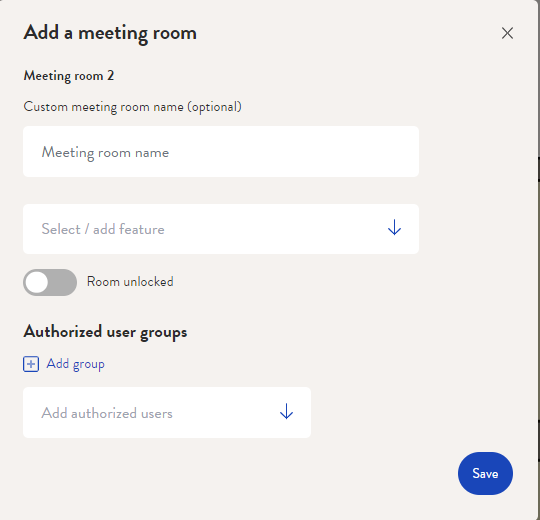
3. The new meeting room can now be booked by all authorized users in 15-minute intervals. Learn how to book a meeting room here.
Do you have any further questions?
You can contact our support team at any time by email (support@desk.ly). From Monday to Friday between 9 a.m. and 5 p.m., we are also available via live chat and/or by phone at +49 541 9625 9040.
You also have the option of contacting our support here via the Help Centre. To do so, use the button "contact the support team here", which you can find in the top right-hand corner.